Arrowhead
Systems.
|
Configure Email on an Apple iPhone:
1. On the iPhone home screen, tap the Settings button.
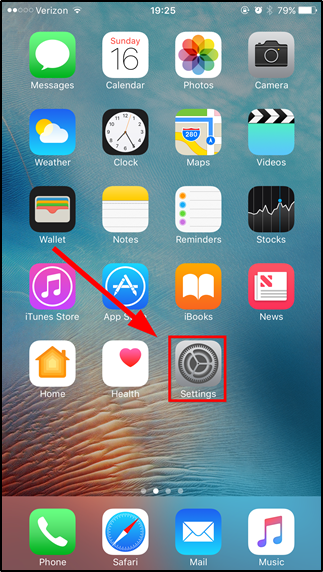
2. On the Settings screen, scroll down and tap the Mail button.
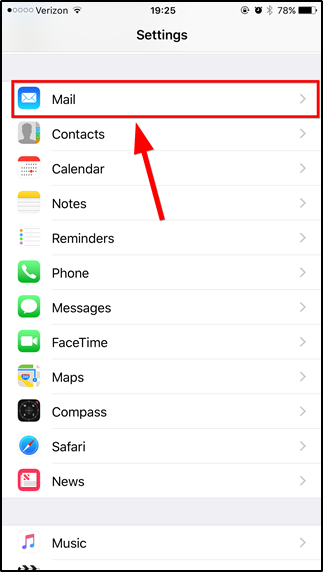
3. On the Mail screen, tap the Accounts button.
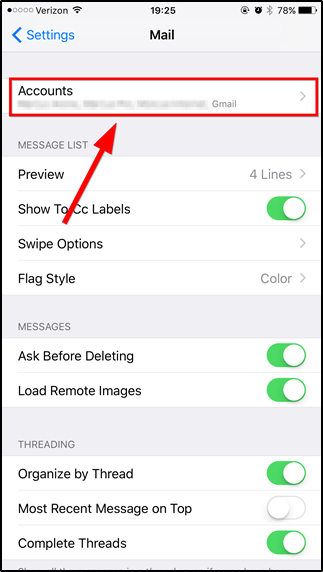
4. On the Accounts screen, tap Add Account.
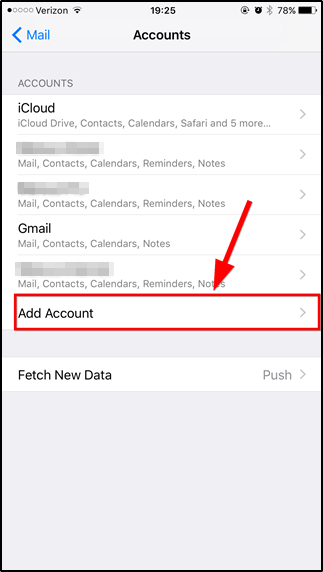
5. On the Add Account screen, select Other.
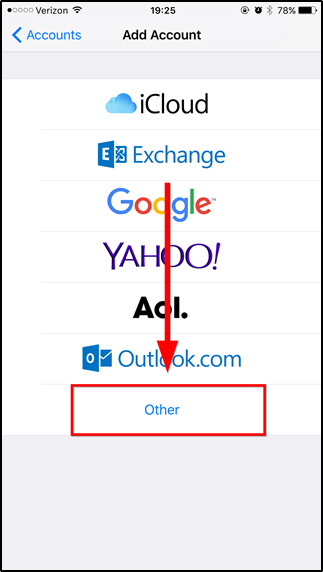
7. On the New Account screen, enter the following fields: Name: Enter your name.
Address: Enter your FULL email address.
Password: Enter your email password.
Description: Enter the description for this account.
When these fields have been completed, tap the Next button.
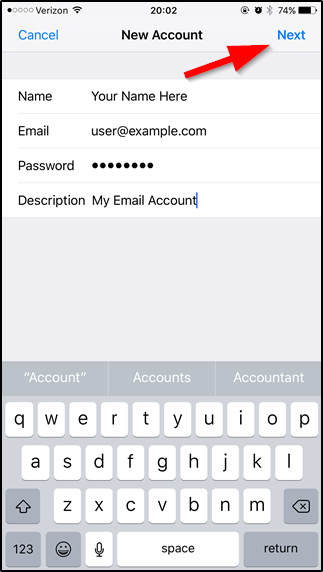
8. Your iPhone will then verify your account information. Upon completion, tap the IMAP button and fill in the following information on the Incoming Mail Server area:
Host Name:
mail3.theinternet.org.uk
User Name: Enter your FULL email address here.
Password: Enter your email password.
Fill the following information on the Outgoing Mail Server area:
Host Name:
mail3.theinternet.org.uk.
User Name: Enter your FULL email address here.
Password: Enter your email password.
When these fields are completed, tap the Next button.
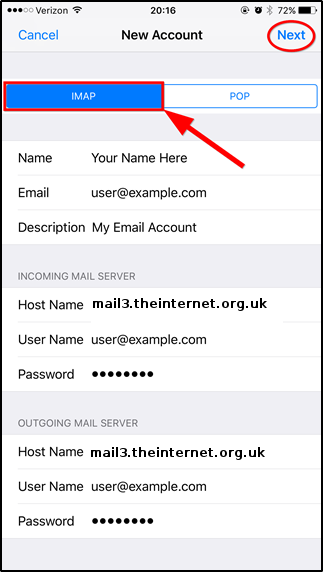
9. Your iPhone will then verify your account information. Upon completion, you will be back at the Accounts page.
You must now modify some advanced settings. Tap the email account button.
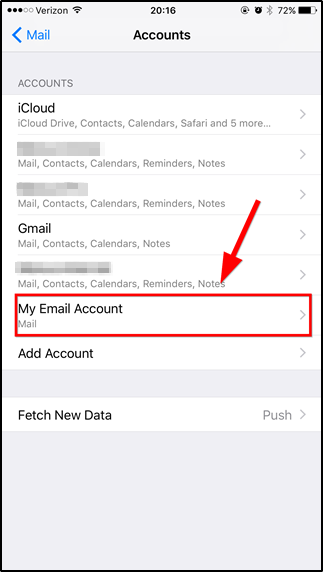
10. On the My Email Account screen, select Account.
11. On the Account screen, scroll down to the Outgoing Mail Server area and tap the SMTP button.
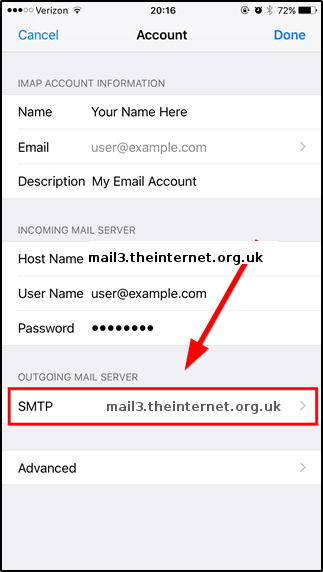
12. On the SMTP screen, under the Primary Server section, tap the mail server button.
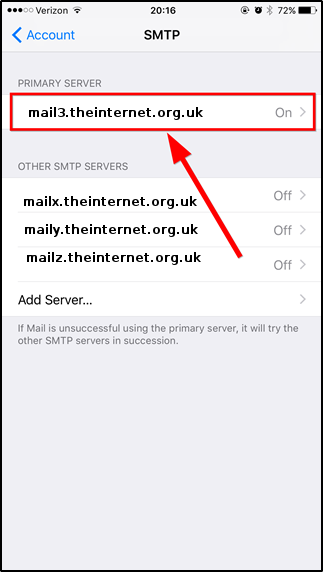
13. On the mail server screen, ensure that the following settings are set: Use SSL should be turned ON.
Authentication should be Password.
Server Port should be 465.
Once you have verified that these settings are correct, tap the Done button to go back to the SMTP screen.
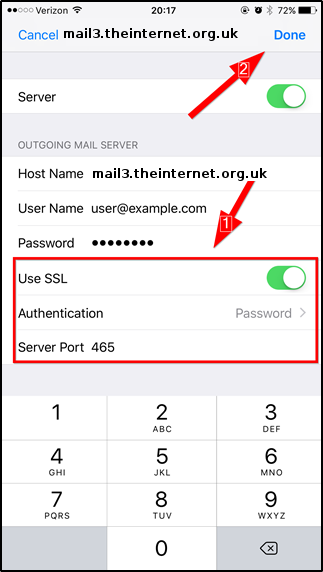
14. On the SMTP screen, tap the Account button to go back to the Account page.
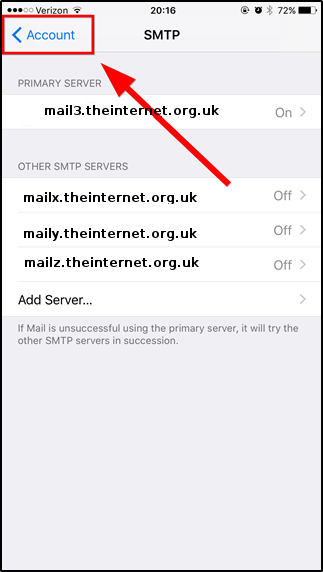
15. On the Account screen, scroll down and tap the Advanced button.
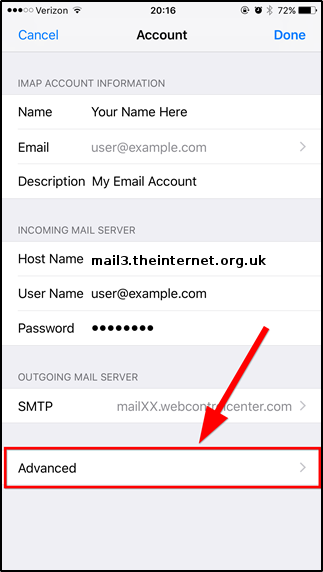
16. On the Advanced screen, ensure that the following settings are set:
Use SSL should be turned ON.
Authentication should be Password.
IMAP Path Prefix should remain blank.
Server Port should be 993.
Once you have verified that these settings are correct, your iPhone setup is complete.
|
Arrowhead Systems are proud to be assocociated with the
following organisations. Members of the RIPE
NCC
since 1999 uk.silicons Members of Nominet.uk
IPS TAG TIOUK Members of the Microsoft Windows Web Hoster Program
Terms & Conditions
Privacy Statement | 